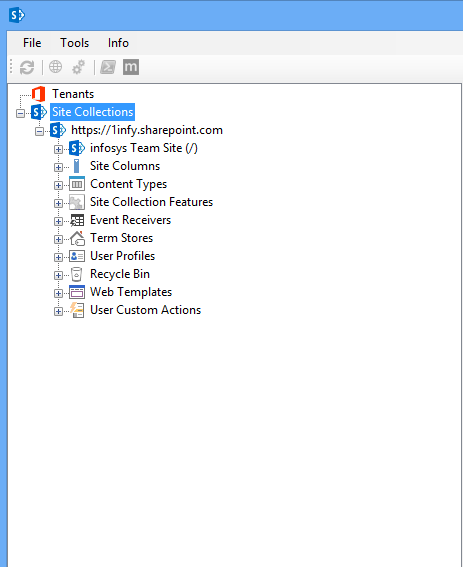The REST SharePoint API has been an extremely popular way for
Office 365 developers to work with SharePoint sites, lists/libraries, and list
items/documents. One of the common feedback from developer’s community using
the REST SharePoint API was about the payload of the data that was returned.
The response from Microsoft was to add support for JSON Light. JSON Light is an
open standard that allows developers to provide in the header of the request
how much metadata is returned. To check out more about JSON Light, head over to
the Microsoft OData
JSON spec document. You can also check out all the
endpoints for the SharePoint REST API over on MSDN.
Before this, when calling the SharePoint REST API, Office 365
developers had to include in the header request: “accept: application/json;
odata=verbose”. This header is now optional, and more OData options have been
added. If you don’t require all of the metadata for your business solution, you
can significantly reduce the payload of your calls by using one of these other
options. Take a look at this set of OData examples based on a common scenario
of requesting a set of list items from a list and the associated response size.
Option 1: verbose
| “accept: application/json; odata=verbose” | 46,647 bytes |
Option 2: minimalmetadata
| “accept: application/json; odata=minimalmetadata” | 11,173 bytes |
Option 3: nometadata
| “accept: application/json; odata=nometadata” | 6,832 bytes |
The nometadata option reduces the size of the payload significantly, and for many scenarios this is all that you need when working with list items, for example.
Option 4: Don’t provide it
| “accept: application/json” | 11,173 bytes |
You are no longer required to provide the OData property in the
request header, unless you would like to specify one of the values above. This
defaults to minimalmetadata option.
Now, with support for JSON Light, you can choose the OData
option you need for specific tasks and get an appropriately sized payload.